- Open Outlook 2010.
- Go to File -> Info -> Add Account.
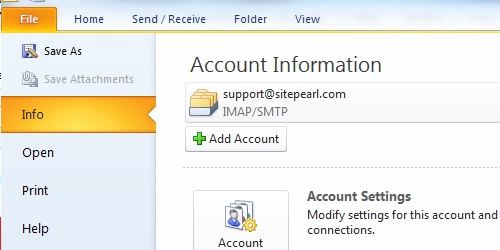
- Select the "Manually configure server settings or additional server types" radio button and click "Next"
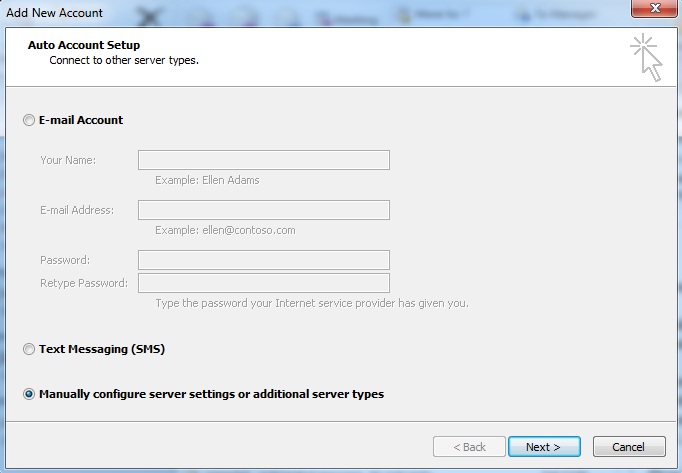
- Select the "Internet E-mail" radio button and click "Next".
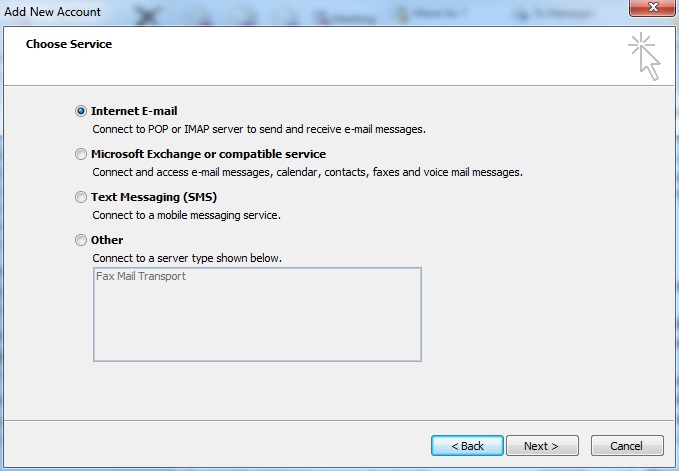
- Enter the required information:
- Your Name - The name you want to appear on outgoing email.
- E-mail address - Your email address.
- Account Type - Select "IMAP"
- Incoming mail server - This will be mail.yourdomain.com, where yourdomain.com is the domain of your email account.
- Outgoing mail server (SMTP) - This will also be mail.yourdomain.com, where yourdomain.com is the domain of your email account.
- User Name - This will be your full email address.
- Password - Password for your email account.

- Click "More Settings".
- Click on the "Outgoing" tab.
- Check the box "My Outgoing server (SMTP) requires authentication" and ensure that the radio button "Use same settings as my incoming mail server" is selected.
- Click "OK".
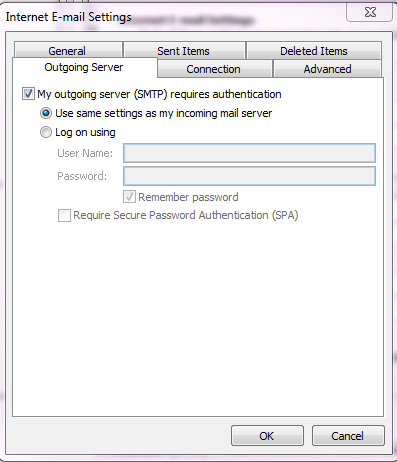
- Click "Next".
- Click "Finish".


